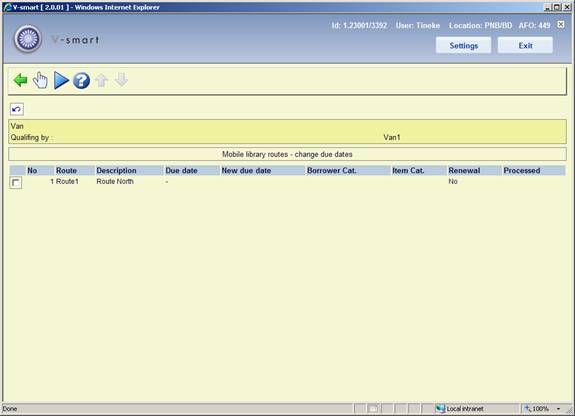
The Mobile Library functionality also allows you to change the due dates for a set of borrowers. If the mobile library van is unable to be at a scheduled stop you can move the due date for items due back at that stop to the next expected date that the mobile van will arrive, thus preventing the accumulation of fines for borrowers linked to that stop.
There are various ways of changing due dates. You can do so for a specific location via AFO 448, this is not necessarily related to mobile libraries.
Or you can change the due date for a given route (or a van, or a stop, or a stop within a route). The choices offered when you use the option depend on what position you are starting from.
From the main screen of Mobile library routes maintenance select the option . On this screen select a van and then the option .
The Mobile library routes - Change due dates screen is displayed:
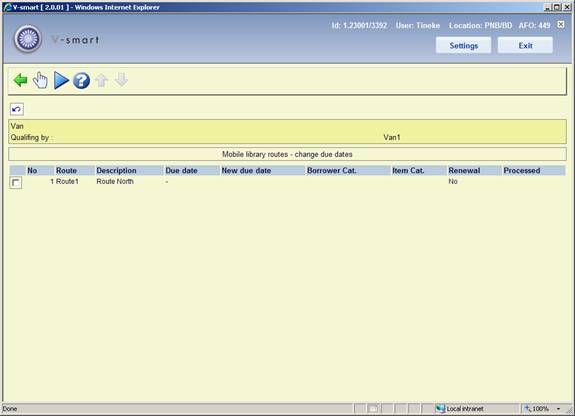
Select a route and an input form is displayed:
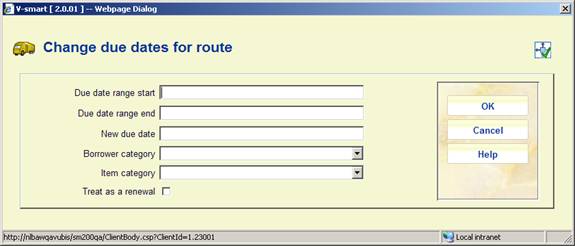
This is similar to the form used to change the due dates globally (AFO 448), except that there is no option to enter a Location.
Enter the date range for when the van will be suspended. If Calendars are used the system will suggest the new due date, otherwise you must enter the new due date manually.
When you click the screen now shows the route that has been amended and the new due date which will apply for dates within the specified date range:

When you have changed all the relevant routes, select the option after which the standard screen for scheduling processes will be displayed.
This process changes the due dates for the items affected.
Note
If a Route has a Calendar the New due date will be calculated according to the specified “open” days.
On the main screen of Mobile library routes maintenance select a route and then the option .
The Mobile library routes - Change due dates screen is displayed. See section 449.3.1 for the necessary steps.
From the main screen of Mobile library routes maintenance select the option . On this screen select a stop and then the option .
The Mobile library routes - Change due dates screen is displayed. See section 449.3.1 for the necessary steps.
After selecting this option a summary screen is displayed:
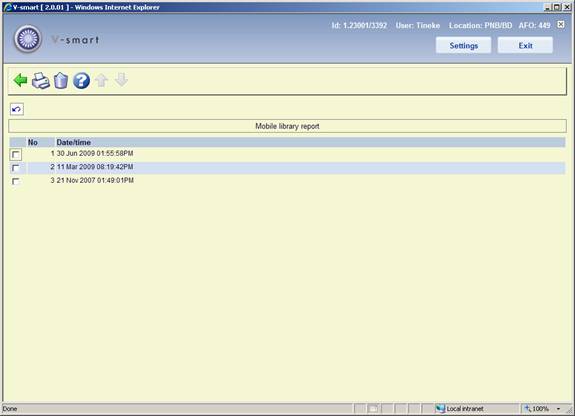
This shows the date and time of all the Change due date processes.
: Select a line and then this option to print the report. The standard screen for outputting information is displayed.
: Select a line and then this option to delete the report. The system will prompt for confirmation.
Sample report:

The report is just a summary of the number of items which were updated by the global change. The details for the items which were affected by the global change on due dates can be obtained via SSP using the circulation transaction application - Transaction type 43 - Change due date. This will give the details of the old date / new date, who executed the change, etc.
Please note
The report is generated at the time the change of the due dates is done. Whatever language you are set to at the time you change the due dates is the language the report is in.
After selecting this option, an input form is displayed:
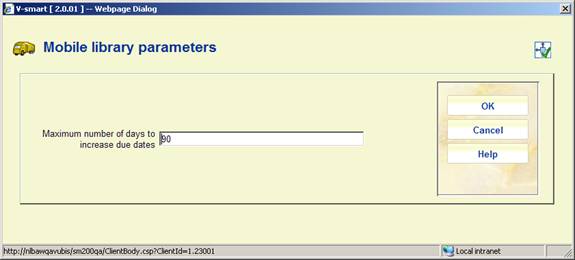
Enter a number of days in the field and click .
This is a system-wide setting that applies an absolute limit on the number of days by which any loan can be extended.
This applies to any due date changes executed for vans, routes or stops via AFO 449.
· Document control - Change History
|
Version |
Date |
Change description |
Author |
|
1.0 |
October 2009 |
creation, new AFO |
|